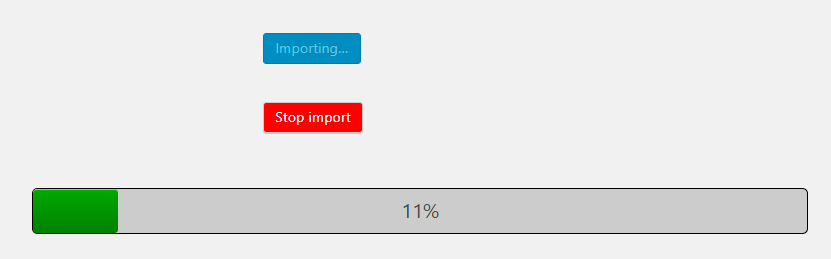Go to Plugins > Add Plugin and search for "FG Joomla to Wordpress"
Click install and active the plugin
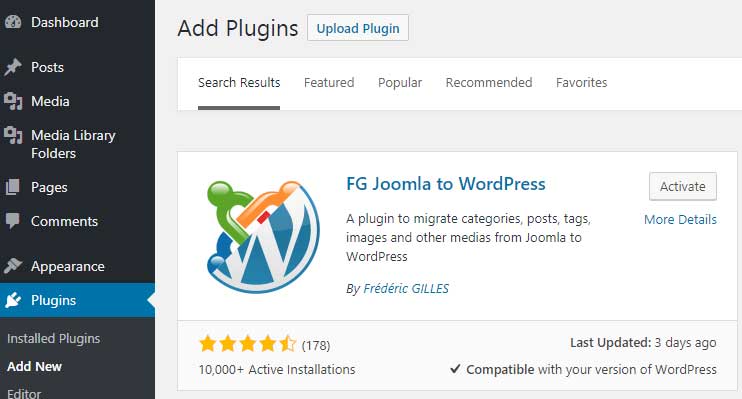
- Go to plugin import
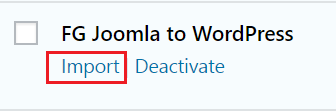
- Fill in all the database parameters
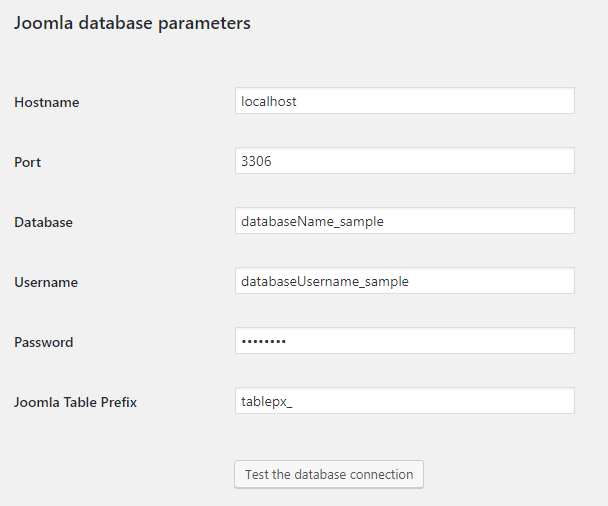
- You can view all the database details from the Joomla site System > Global Configuration
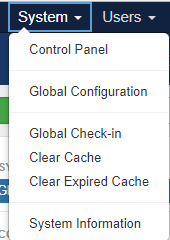
- Go to the "Server" tab

- Get the database information in this form. It is located in the right side of the "Server" page.
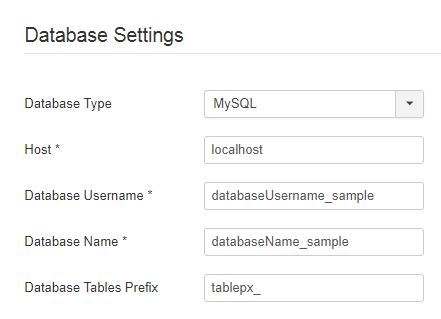
You can "Import" it right away if you have Good database connection.
If you are trying to import the database from OTHER SERVER, proceed to the next step
Export the Joomla database. You can go to to cPanel > phpmyadmin
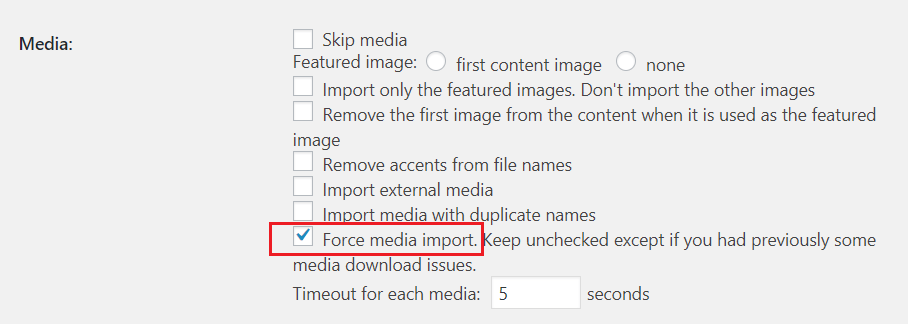
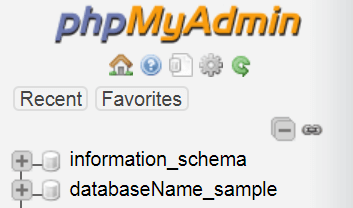
- Select the Joomla database and click Go from the Export tab.

- From the server of your Wordpress site, create new database (it's NOT important if it have different database name, password or username).
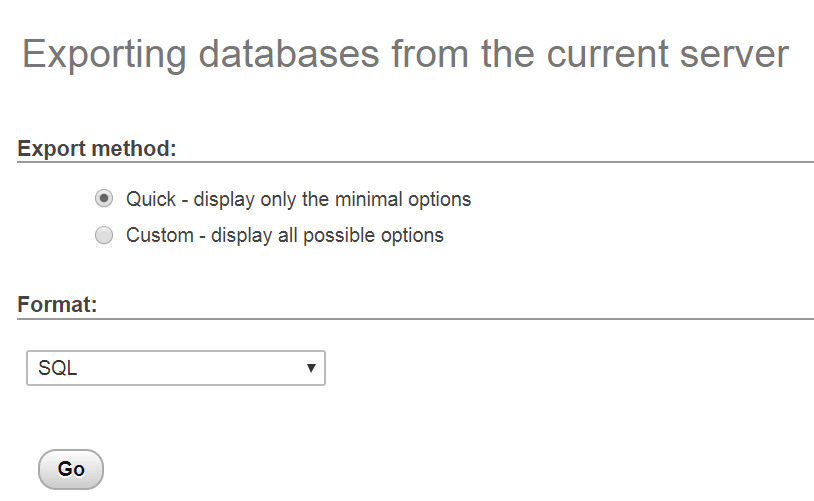
- Import the exported Joomla database
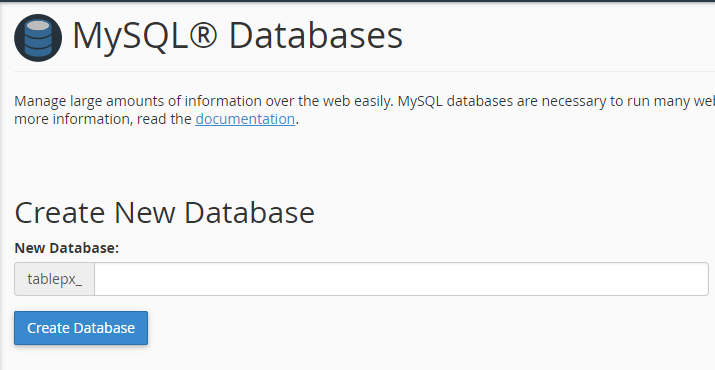
Fill in Joomla database parameters using the NEW database details.
Make sure that you click Test the database connection and it should print out Connection successful
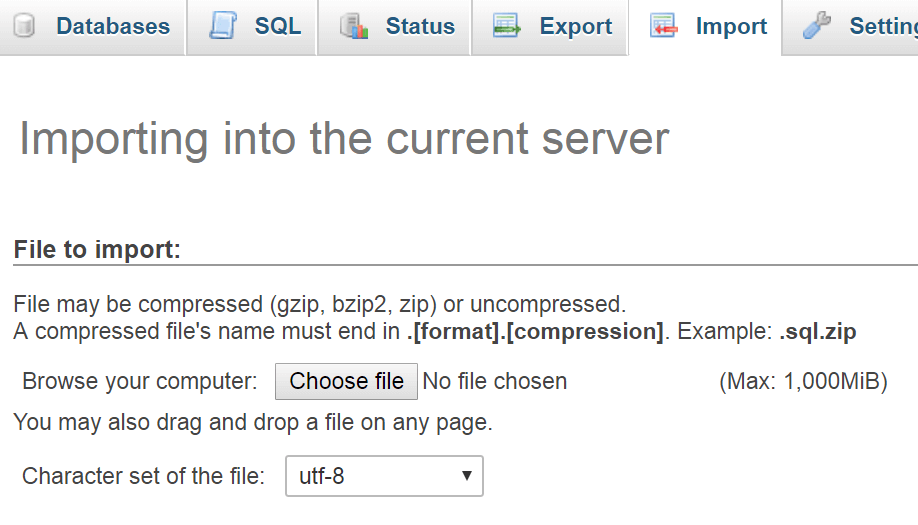
- Tick the Force media import checkbox to fetch also the images.
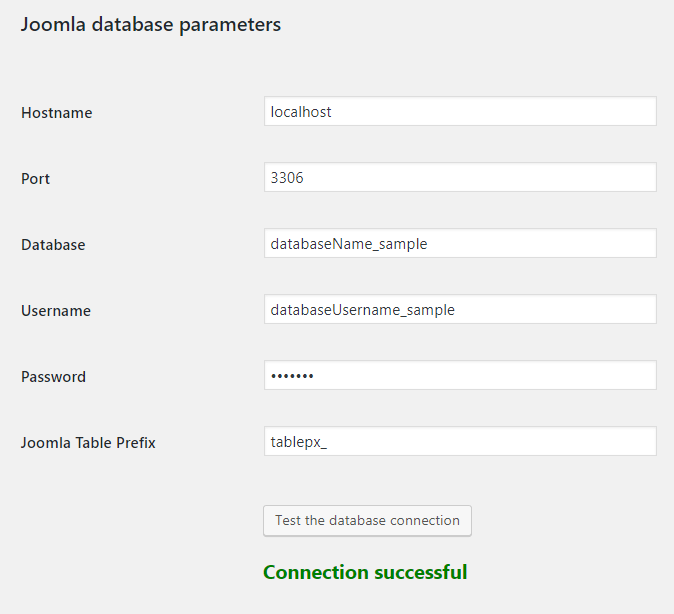
Click Import and wait the progress bar to be 100% complete
Check the Post/Pages and Media tab for the imported Joomla content.